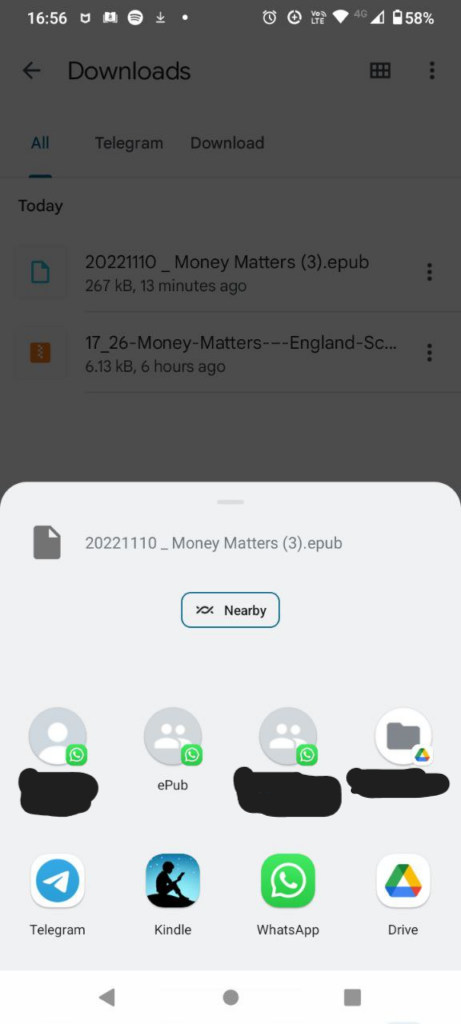How to view an e-publication on your smartphone, tablet or Kindle
e-publications are a great way to access information and advice from our factsheets and parent guides.
Even if you don’t yet have an e-reader device, such as a Kindle, you can still view our e-publications on your smartphone and tablet. Here’s what you need to do.
In this article
Adding an e-reader app to your smartphone or tablet
Go to Google Play, the Apple Store or the Microsoft Store and search for an e-reader app. There are plenty of free apps, including Google Play Books, Apple Books, Freda, and Kindle.
Once you’ve downloaded your e-reader app, you can download our e-publications and view them.
Opening an e-publication in an e-reader smartphone app
- Download the e-publication to your files folder or downloads folder on your smartphone or tablet.
- Click on the e-publication. It will either open automatically in your e-reader app, or a message will pop up asking you to select how you’d like to open it – just pick the e-reader option.
Sending an e-publication to our e-reader device
If you use an e-reader device, such as a Kindle or Kobo, we recommended searching the internet for instructions on “adding an epub file to [device name].”
It should be quite straightforward. For example, if you have a Kindle, you can an e-publication to your device via the Kindle smartphone app, by email, via an Amazon account or via USB.
Sending an e-publication to your Kindle library
To view the e-publication in the Kindle app, you need to send the e-publication to your Kindle library. Once you’ve done this, you’ll be able to see the e-publication on any device linked to your account, including any Kindle e-reading devices you own.
Here’s how:
- Download the e-publication.
- Click the three dots and a menu will pop up – see screenshot 1.
- Select “share”.
- From the share menu, select Kindle – see screenshot 2.
- It then takes a few moments for the file to be added to your Kindle library.
- Once the e-publication is in your Kindle library, you simply click it to view it.
SCREENSHOT 1
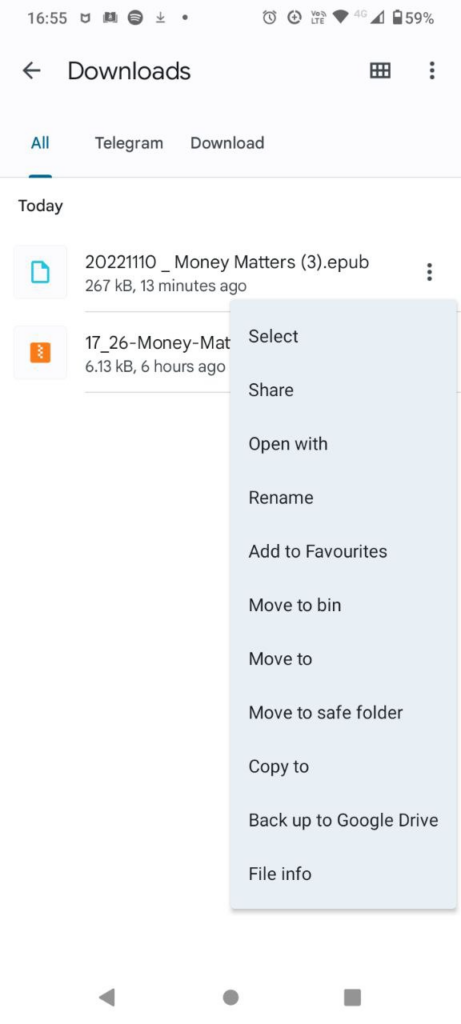
SCREENSHOT 2